Let’s learn how to deploy an application remotely using the latest version of WildFly or JBoss EAP. We will also cover this process for older JBoss installations.
Deploying an application remotely with WildFly
- Web Administration Console
- Command Line Interface
./add-user.sh -m -u admin -p password1!
2. Next, connect to the Web Administration console (http://host:9990/console).
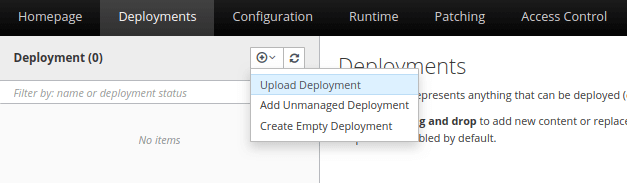
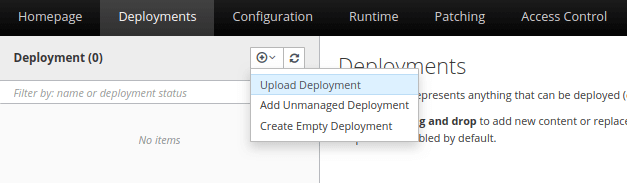

connect 192.168.1.1 Connected to standalone controller at 192.168.1.1:9990 [[email protected]:9990 /]
Now to deploy an application, all that’s necessary is to type in deploy and the path to the package (the tab-completion will help to navigate the filesystem), e.g.
[[email protected]:9990 /] deploy ../test-app.war 'test-app.war ' deployed successfully.
To undeploy this application its name has to be passed in as the argument to undeploy (if you type in undeploy, the tab-completion will list all the deployed applications and help complete the deployment name), e.g.
[[email protected]:9990 /] undeploy test-app.war Successfully undeployed test-app.war.
If you want to learn more about deploying applications on WildFly, we recommend checking this article: How to deploy applications on WildFly
JBoss AS 5-6
http://xx.xx.xx.xx/admin-console
(Replace the xx.xx.xx.xx with your IP Address)
Now, in order to deploy an application select in the left tree view the type of Application you wish to deploy (Web, EJB or other) and click on the folder node.
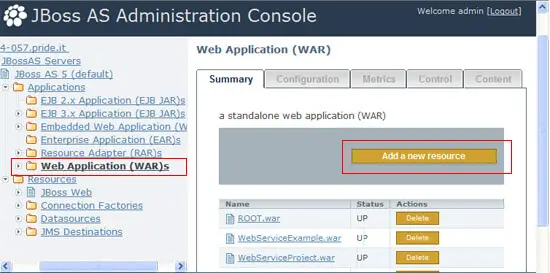
JBoss AS 4
./twiddle.sh -u admin -p <password -s 192.168.1.1 invoke "jboss.system:service=MainDeployer" deploy /tmp/sample.war
and we can see it is deployed with:
./twiddle.sh -u admin -p <password> -s 192.168.1.1 query 'jboss.web.deployment:*'