This short tutorial will teach you how to access WildFly Admin Console also known as WildFly Management Console.
WildFly Admin Console Default URL
The default URL for WildFly Management Console is http://localhost:9990.
Upon installation, you cannot connect to WildFly Management Console because there is no default Admin user for the Management Console. To add a new user execute the add-user.sh script within the bin folder of your WildFly installation and enter the requested information. By default, WildFly uses the Realm “ManagementRealm”.
Here is how to add a Management User for WildFly Management Console:
$ ./add-user.sh What type of user do you wish to add? a) Management User (mgmt-users.properties) b) Application User (application-users.properties) (a): a Enter the details of the new user to add. Using realm 'ManagementRealm' as discovered from the existing property files. Username : admin123 Password : Re-enter Password : What groups do you want this user to belong to? (Please enter a comma separated list, or leave blank for none)[ ]:
Besides, you can also add an admin user in non-interactive way as follows:
./add-user.sh -m -u administrator1 -p password1!
Please note that, by default, WildFly allows weak passwords for your users but will issue a warning. The password restrictions for the add-user utility script can be configured using the $JBOSS_HOME/bin/add-user.properties file.
Then, you can Login to the WildFly Management Console with the User and Password:
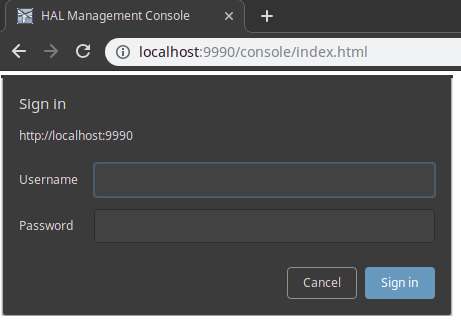
If you want to set the WildFly management console to a different IP Address, check the following tutorial: How to bind WildFly to an IP address
Unable to access WildFly Admin console
If you are unable to access WildFly Admin console you should check a set of items. Here is our recommended check-list:
Is the Admin Console actively listening?
The Admin Console listens to the management interface, which by default is:
<interface name="management">
<inet-address value="${jboss.bind.address.management:127.0.0.1}"/>
</interface>
Then, the interface uses by default one of the following addresses:
<!-- HTTP Connection -->
<socket-binding name="management-http" interface="management" port="${jboss.management.http.port:9990}"/>
<!-- HTTPS Connection -->
<socket-binding name="management-https" interface="management" port="${jboss.management.https.port:9993}"/>
Therefore, firstly check from your logs to see if the Admin Console is actively listening:
INFO [org.jboss.as] (Controller Boot Thread) WFLYSRV0051: Admin console listening on http://127.0.0.1:9990
If you cannot find the above log, check for any start up errors (such as Port already bound).
On a Linux machine, you can find which process is engaging a port with the following command:
netstat -tulpn | grep 9990 tcp 0 0 127.0.0.1:9990 0.0.0.0:* LISTEN 12024/java
On a Windows machine the equivalent command is:
netstat -ano | findstr :<port number>
In the above examples, the Management Console is bound to the loopback address, which means you cannot access it remotely.
To bind WildFly management interface on all available addresses, you can start is as follows:
./standalone.sh -Djboss.bind.address.management=0.0.0.0
Try with a clean browser cache
If the problem persists, make sure that the browser cache is clean. The simplest way is to test with a browser in incognito mode.
Are you hitting a bug ?
One possibility is that you might be hitting a bug. For example, there could be issues with the version of the browser you are using. To learn more, try to access the Web Console page in Developer Mode
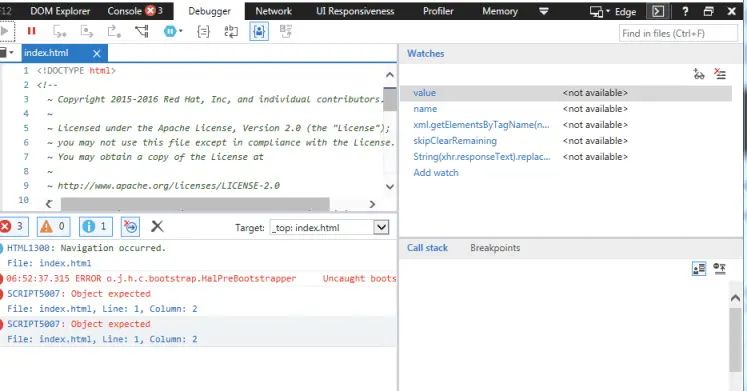
Check the errors in the Console if any. As a matter of fact, the Admin Console uses a set of modern JavaScript APIs like Promise, Fetch or Worker. You should check if your Browser version currently supports these tools. For example, some known bugs are:
https://issues.redhat.com/browse/HAL-1484
https://issues.redhat.com/browse/HAL-1802
To check your current HAL version, you can run the following find in the application server’s module tree:
$ find . -name hal*.jar ./system/layers/base/org/jboss/as/console/main/hal-console-3.6.2.Final-resources.jar
Failing authentication ?
Next, if you are failing the login, verify which security-realm you are using to authenticate. As an example, this is the management-interfaces configuration against a Realm called “LDAPRealm”:
<management-interfaces> <http-interface security-realm="LDAPRealm" http-upgrade-enabled="true"> <socket-binding http="management-http"/> </http-interface> </management-interfaces>
When you have troubles with security and login, we recommend enabling security loggers: How to debug WildFly security issues
Wrong bookmark ?
Finally, if you still cannot see the Login Pop-up please verify that you are not refreshing the wrong page. You might have bookmarked by mistake the error page, which is localhost:9990/error/index.html
Found the article helpful? if so please follow us on Socials