There are several ways to check if JBoss / WildFly application server is running. In this short article we will cover them in detail.
Starting the server and checking the status
When you start the application server, a set of System Properties are attached to the Java process. This makes easy to detect which Java processes are related to the application server:
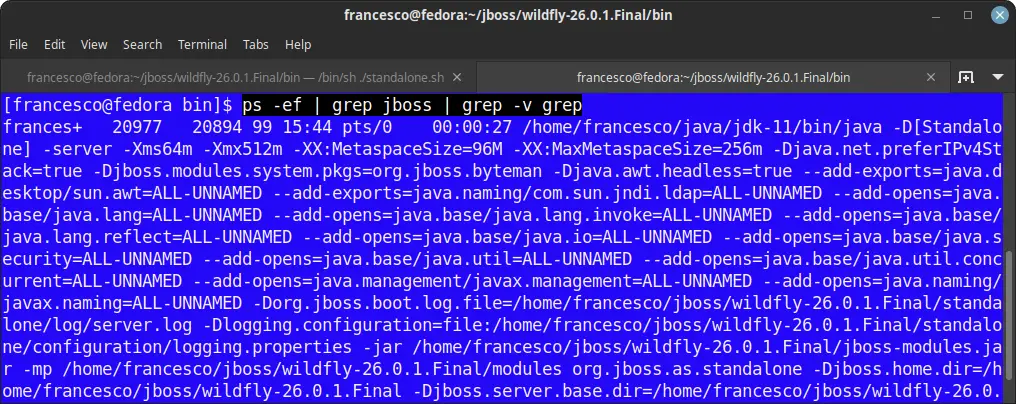
Therefore, a simple and effective strategy is to check the list of processes and grep for ‘jboss’:
ps -ef | grep jboss | grep -v grep
You can also check the server status through the HTTP public address and port with any tool like curl:
curl -s http://localhost:8080 | grep WildFly
<title>Welcome to WildFly</title>
<img src="wildfly_logo.png" alt="WildFly" border="0" />
<h1>Welcome to WildFly</h1>
<h3>Your WildFly instance is running.</h3>
<p><a href="https://wildfly.org">WildFly Project</a> |
In some environment, for example Cloud environment, you might have only a limited set of commands. However, the jps command line is available upon JDK installation. Therefore, you can use the jps command to check the server status.
In the following example, we are storing the PID of a JBoss/WildFly server in the PID environment variable:
PID=$(jps -lv | grep -i jboss | cut -d ' ' -f 1)
If you need a file system method to check the server status, then you can check within the $JBOSS_HOME/standalone/tmp folder. When the server is running, you will find the startup-marker file in there:
ls -al /home/jboss/wildfly-26.0.1.Final/standalone/tmp total 4 drwxr-xr-x. 1 francesco francesco 106 Feb 22 15:44 . drwxr-xr-x. 1 francesco francesco 74 Feb 1 16:00 .. -rw-rw-r--. 1 francesco francesco 21 Feb 22 15:44 startup-marker drwxrwxr-x. 1 francesco francesco 28 Feb 22 15:44 vfs
When the server stops, the startup-marker file will be removed.
How to check WildFly status from the CLI
On the other hand, if you want to verify that the server start up process is complete, you can connect to the CLI and do an ‘ls’ on the server root:

Finally, if you go do a grep on the Server logs, you can check both the server status and the list of applications deployed:
cat ../standalone/log/server.log | grep WFLYSRV . . . . 022-02-22 16:04:09,053 INFO [org.jboss.as] (Controller Boot Thread) WFLYSRV0025: WildFly Full 26.0.1.Final (WildFly Core 18.0.4.Final) started in 4592ms - Started 615 of 764 services (353 services are lazy, passive or on-demand) 2022-02-22 16:04:09,054 INFO [org.jboss.as] (Controller Boot Thread) WFLYSRV0060: Http management interface listening on http://127.0.0.1:9990/management 2022-02-22 16:04:09,054 INFO [org.jboss.as] (Controller Boot Thread) WFLYSRV0051: Admin console listening on http://127.0.0.1:9990
In this article we have covered how to check if JBoss application server is running.
To learn more on how to check the application status, check this article: How to check if an application is running on WildFly
Found the article helpful? if so please follow us on Socials