JBang is a scripting tool which allows to run Java application with minimal set up, without the need of having a project configuration. In this tutorial we will learn how to use it to run a simple Java application and then we will be looking at a more complex example, which starts a Quarkus application.
JBang features a new way of running Java code as a script, which similar to JShell. However, unlike JShell, JBang can be used to automatically download your dependencies without an external project file. Furthermore, JBang can even run without Java being installed: it will simply download an appropriate JVM if needed.
Finally, you can easily edit your JBang classes in Intellij, Eclipse, Visual Studio Code, Apache Netbeans, vim and emacs
Installing JBang
There are several options for installing JBang and they are available at: https://www.jbang.dev/download
The simplest option is to use the online script which does the setup for you:
curl -Ls https://sh.jbang.dev | bash -s - app setup
Then, verify that jbang is available by running the version command:
$ jbang --version 0.101.0
Starting JBang
JBang scripts are essentially Java scripts (or Groovy) which are pretty much standard Java Classes:
///usr/bin/env jbang "$0" "$@" ; exit $?
//DEPS io.undertow:undertow-core:2.0.29.Final
//JAVA 11
import io.undertow.Undertow;
import io.undertow.util.Headers;
class undertow {
public static void main(String args[]) {
var server = Undertow.builder().addHttpListener(8080, "localhost").setHandler((exchange) -> {
exchange.getResponseHeaders().put(Headers.CONTENT_TYPE, "text/plain");
exchange.getResponseSender().send("Hello World");
}).build();
server.start();
}
}
However, there are some important differences:
- You can simplify the management of external libraries by adding built-in keywords in your Java classes. For example, you can add the DEPS comment to point to an external dependency
- You can also provide details about the Runtime. For example, you can choose the JAVA version to run the script
Then, in order to run JBang, just execute the jbang command against a Java file:
jbang undertow.java
Besides, thanks to the first line:
///usr/bin/env jbang "$0" "$@" ; exit $?
…..you can even run directly the java file:
$ ./undertow.java
Finally, please note that recent JBang versions allow to build against a GitHub repository instead of a local Jar file. Under the hoods, JBang will download the repository, build it and create the dependency. For example:
//DEPS https://github.com/DiUS/java-faker
Running jBang in combination with shell commands
You can also combine jbang execution with standard shell commands through the pipe (|) command. For example, you may need to process a text file using a jbang script. Firstly, create a java script which takes as input the InputStreamReader in the main function:
///usr/bin/env jbang "$0" "$@" ; exit $?
import java.io.BufferedReader;
import java.io.InputStreamReader;
import static java.lang.System.in;
import static java.lang.System.out;
public class pipe {
public static void main(String... args) throws Exception {
try (BufferedReader br = new BufferedReader(new InputStreamReader(in))) {
br.lines().forEach(line -> out.println("in: " + line));
}
}
}
Then, you can use it as part of your shell commands. For example:
$ cat text.txt | jbang pipe.java
Using external resources in jBang scripts
Java scripts usually require configuration to be available in external files. A practical way to do that with jBang is incuding the FILES comment to point to an external resource file.
For example, the following resource Class uses a Property file available in the META-INF/application.properties folder:
///usr/bin/env jbang "$0" "$@" ; exit $?
//FILES META-INF/application.properties
import java.io.InputStream;
import java.util.Properties;
class resource {
public static void main(String[] args) throws Exception {
Properties prop = new Properties();
try(InputStream is = resource.class.getClassLoader().getResourceAsStream("application.properties")) {
prop.load(is);
}
System.out.println("hello " + prop.getProperty("message"));
}
}
Creating a simple Quarkus REST Service with jBang
Finally, we will show how to create a simple Quarkus REST Service that we can run with JBang. To do that, we can use the template parameter which allow to bootstrap a jBang application from a set of templates.
Firslty, let’s get the list of available templates
$ jbang template list agent = Agent template cli = CLI template hello = Basic Hello World template hello.groovy = Basic groovy Hello World template hello.kt = Basic kotlin Hello World template qcli = Quarkus CLI template qmetrics = Quarkus Metrics template qrest = Quarkus REST template readme.md = Basic markdown readme template
Then, we will use the qrest template to generate the helloquarkus.java script:
jbang init --template=qrest helloquarkus.java
Here is our helloquarkus.java script:
///usr/bin/env jbang "$0" "$@" ; exit $?
//JAVA 11+
// Update the Quarkus version to what you want here or run jbang with
// `-Dquarkus.version=<version>` to override it.
//DEPS io.quarkus:quarkus-bom:${quarkus.version:2.11.2.Final}@pom
//DEPS io.quarkus:quarkus-resteasy
// //DEPS io.quarkus:quarkus-smallrye-openapi
// //DEPS io.quarkus:quarkus-swagger-ui
//JAVAC_OPTIONS -parameters
import io.quarkus.runtime.Quarkus;
import javax.enterprise.context.ApplicationScoped;
import javax.ws.rs.GET;
import javax.ws.rs.Path;
@Path("/hello")
@ApplicationScoped
public class helloquarkus {
@GET
public String sayHello() {
return "Hello from Quarkus with jbang.dev";
}
}
Notice that our templates includes all the quarkus dependency to bootstrap the REST Service, including the Swagger UI.
You can run it with:
jbang helloquarkus.java
Here is our Quarkus jBang script up and running:
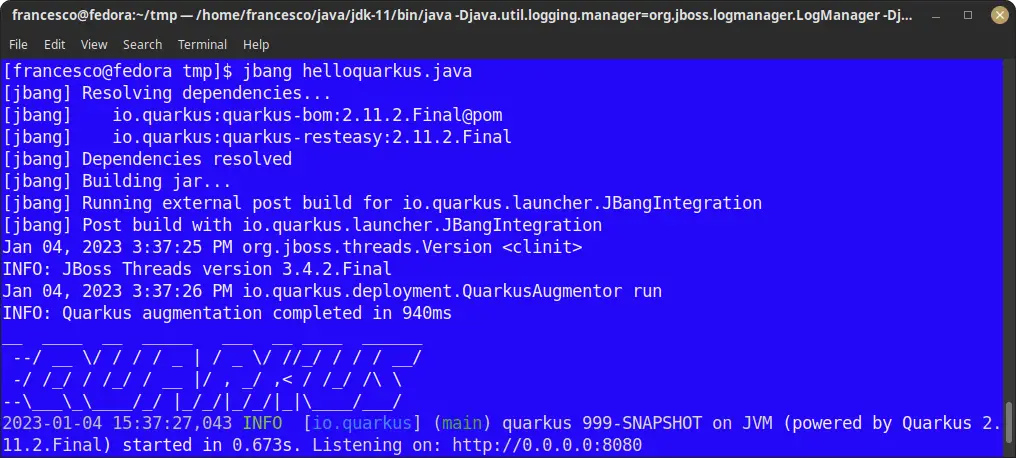
Then, you can test it with:
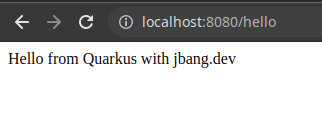
Installing JBang in your IDE
JBang includes plugins to integrate with most common development IDEs (such as Eclipse or IntelliJ Idea). For example, let’s see how to install JBang Plugin on IntelliJ Idea.
From the top menu select File | Settings | Plugins and search “jbang“:
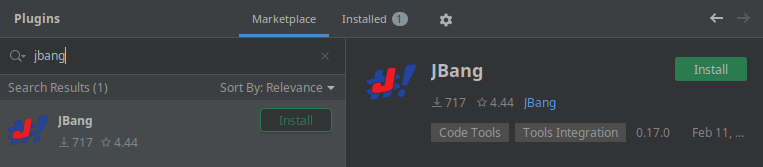
Click on Install to continue.
When done, you will be able to add a new JBang Script from the File Menu. Let’s add a new one Hello.java. Within the script, include a Class with JBang annotations in it:
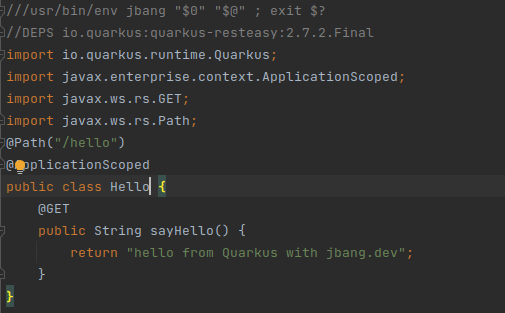
Finally, choose to run the script. Right click on the file and select Run Hello.java by JBang.
Your script will start- in this example a Quarkus runtime will kick in:

JBang options
If you want to use applicaton properties, you can use the “//Q” comment in your class to add it as Quarkus property:
//Q:CONFIG quarkus.container-image.name=quarkusjbangdemo
Then, if you want to build the container image of your Java class file, you can do it as follows:
$ jbang -Dquarkus.container-image.build=true build quarkus.java
On the other hand, if you want to use specific JVM settings when starting JBang, you can use the following comment marker:
//JAVA_OPTIONS -Djava.util.logging.manager=org.jboss.logmanager.LogManager
Conclusion
We have covered the basics of JBang scripting toolkit. If you want a CheatSheet which includes most jBang commands, please bookmark this article: JBang Cheatsheet (2023)
Found the article helpful? if so please follow us on Socials