This tutorial describes how you can configure the ActiveMQ 5 resource adapter on WildFly with a few simple steps.
[Please note, if you want to integrate ActiveMQ Artemis, then check this tutorial: How to connect WildFly to a remote ActiveMQ Artemis server?]
A Resource adapter is a Java EE component that implements the Connector architecture (JCA) for a specific EIS. In our case, it defines a contract between a JEE application server and external resources such as a messaging middleware
The first thing you need is downloading ActiveMQ resource adapter which is available through the Maven repository )
There are two ways to use a Resource adapter from within WildFly:
- You can install it as a module (This is well documented at the following link)
- You can deploy it just like you would do it for an application
We will show you the second approach which is also the simplest.
Step 1# Deploy the resource adapter on WildFly
cp activemq-rar-5.10.0.rar /usr/share/wildfly-8.2.0.Final/standalone/deployments
Step 2# Configure the Resource adapter in the JCA subsystem along with a set of Administered Objects (Connection Factory and Queues/Topics)
<subsystem xmlns="urn:jboss:domain:resource-adapters:2.0"> <resource-adapters> <resource-adapter id="activemq"> <archive> activemq-rar-5.10.0.rar </archive> <transaction-support>XATransaction</transaction-support> <config-property name="UseInboundSession"> false </config-property> <config-property name="Password"> defaultPassword </config-property> <config-property name="UserName"> defaultUser </config-property> <config-property name="ServerUrl"> tcp://localhost:61616 </config-property> <connection-definitions> <connection-definition class-name="org.apache.activemq.ra.ActiveMQManagedConnectionFactory" jndi-name="java:/ConnectionFactory" enabled="true" pool-name="ConnectionFactory"> <xa-pool> <min-pool-size>1</min-pool-size> <max-pool-size>20</max-pool-size> <prefill>false</prefill> <is-same-rm-override>false</is-same-rm-override> </xa-pool> </connection-definition> </connection-definitions> <admin-objects> <admin-object class-name="org.apache.activemq.command.ActiveMQQueue" jndi-name="java:jboss/activemq/queue/TestQueue" use-java-context="true" pool-name="TestQueue"> <config-property name="PhysicalName"> activemq/queue/TestQueue </config-property> </admin-object> <admin-object class-name="org.apache.activemq.command.ActiveMQTopic" jndi-name="java:jboss/activemq/topic/TestTopic" use-java-context="true" pool-name="TestTopic"> <config-property name="PhysicalName"> activemq/topic/TestTopic </config-property> </admin-object> </admin-objects> </resource-adapter> </resource-adapters> </subsystem>
The above excerpt defines a resouce adapter named “activemq” which relies on the default Connection settings. The Connection Factory configuration exposes the ActiveMQ ConnectionFactory through the JNDI mapping “java:/ConnectionFactory“. Finally we have defined two Administered objects: a JMS Queue bound at “java:jboss/activemq/queue/TestQueue” and a JMS Topic Bound at “java:jboss/activemq/topic/TestTopic”
Step 3# Configure your EJB3 container to use ActiveMQ resource adapter.
From the EJB3 Container configuration choose as resource adapter “activemq” instead of hornetq:
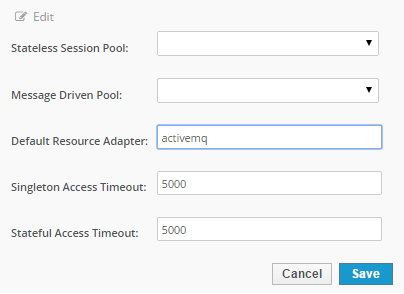
Step 4# Now start your ActiveMQ server:
C:\apache-activemq-5.10.0\bin\win64> activemq.bat jvm 1 | INFO | Listening for connections at: tcp://francesco-PC:61616?maximumConnections=1000&wireFormat.maxFrameSize=104857600 jvm 1 | INFO | Connector openwire started jvm 1 | INFO | Listening for connections at: amqp://francesco-PC:5672?maximumConnections=1000&wireFormat.maxFrameSize=104857600 jvm 1 | INFO | Connector ws started jvm 1 | INFO | Apache ActiveMQ 5.10.0 (localhost, ID:francesco-PC-49297-1417 422956894-0:1) started jvm 1 | INFO | For help or more information please see: http://activemq.apache.org jvm 1 | INFO | ActiveMQ WebConsole available at http://0.0.0.0:8161/
Step 5# Start as well WildFly application server:
09:41:39,245 INFO [org.jboss.as.server] (ServerService Thread Pool -- 28) JBAS018559: Deployed "activemq-rar-5.10.0.rar" (runtime-name : "activemq-rar-5.10.0.rar") 09:41:39,401 INFO [org.jboss.as.connector.deployment] (MSC service thread 1-6) JBAS010405: Registered admin object at java:jboss/activemq/queue/TestQueue 09:41:39,417 INFO [org.jboss.as.connector.deployment] (MSC service thread 1-6) JBAS010405: Registered admin object at java:jboss/activemq/topic/TestTopic 09:41:39,834 INFO [org.apache.activemq.ra.ActiveMQEndpointWorker] (default-threads - 2) Establishing connection to broker [tcp://localhost:61616]
So the connection to ActiveMQ started successfully, let’s check on ActiveMQ console that the destination has been created (for example, here is how to check for Queues: http://localhost:8161/admin/queues.jsp . The default username and password for ActiveMq console is “admin/admin” )
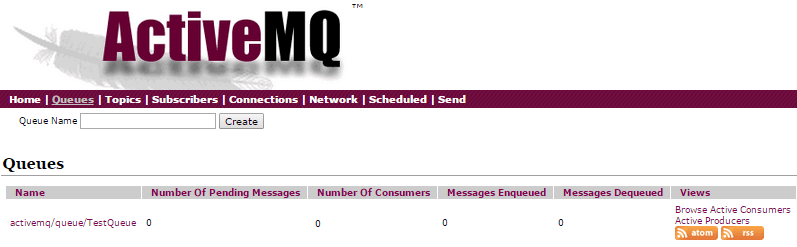
Step 6# Deploy a proof of concept application on WildFly
Ok, so the objects have been created by the Resource Adapter so we can deploy a minimal JMS applications which sends a message and consume it. For this purpose we will use JMS 1.1 API as ActiveMQ is still not ready for JMS 2.0
Here is a simple MDB which is bound to the activemq/queue/TestQueue:
import javax.ejb.*;
import javax.jms.*;
@MessageDriven(activationConfig = {
@ActivationConfigProperty(propertyName = "destinationType", propertyValue = "javax.jms.Queue"),
@ActivationConfigProperty(propertyName = "destination", propertyValue = "activemq/queue/TestQueue") })
public class ActiveMQMDB implements MessageListener {
@Override
public void onMessage(Message message) {
try {
if (message instanceof TextMessage) {
System.out.println("Got Message "
+ ((TextMessage) message).getText());
}
} catch (JMSException e) {
e.printStackTrace();
}
}
}
And here is a good old fashioned JMS Servlet client which sends a message to the Queue:
package com.sample;
import java.io.IOException;
import java.io.PrintWriter;
import javax.annotation.Resource;
import javax.jms.*;
import javax.naming.Context;
import javax.servlet.ServletException;
import javax.servlet.annotation.WebServlet;
import javax.servlet.http.*;
@WebServlet("/jms")
public class TestJMS extends HttpServlet {
@Resource(lookup = "java:/ConnectionFactory")
ConnectionFactory cf;
@Resource(lookup = "java:jboss/activemq/queue/TestQueue")
private Queue queue;
protected void doGet(HttpServletRequest request, HttpServletResponse response) throws ServletException, IOException {
try {
example();
PrintWriter out = response.getWriter();
out.println("Message sent!");
} catch (Exception e) {
e.printStackTrace();
}
}
public void example() throws Exception {
Connection connection = null;
try {
connection = cf.createConnection();
Session session = connection.createSession(false, Session.AUTO_ACKNOWLEDGE);
MessageProducer publisher = session.createProducer(queue);
connection.start();
TextMessage message = session.createTextMessage("Hello!");
publisher.send(message);
}
finally
{
if(ic != null)
{
try {
ic.close();
}
catch(Exception e) {
throw e;
}
}
closeConnection(connection);
}
}
private void closeConnection(Connection con) {
try {
if (con != null) {
con.close();
}
}
catch(JMSException jmse) {
System.out.println("Could not close connection " + con +" exception was " + jmse);
}
}
}
Now deploy the application and trigger the test Servlet. You should be able to acknowledge the message on WildFly console:
10:05:50,082 INFO [stdout] (default-threads - 2) Got Message Hello!
And as well on ActiveMQ Console:

That’s all! By the way, did you notice the application works as well also on the default (standalone.xml) configuration ? that’s of course because we bypass the “messaging” subsystem available in the “full” profiles and we use a resource Adapter for sending JMS messages.
In the following tutorial we will learn how to connect to ActiveMQ broker by installing the RAR as a module; WildFly – ActiveMQ integration part 2: module installation
Found the article helpful? if so please follow us on Socials