In order to design your Drools or BPM Rules you have two main alternatives:
- Install the Drools Plugin for Eclipse (available as part of Red Hat Integration Stack for Eclipse)
- Install the Business Central Workbench and design your Rules/Processes in its Web application as discussed in this tutorial: Getting started with jBPM Business Central
Here we will show how to install the Drools plugin on the latest version of Eclipse.
Installing Drools Plugin on Eclipse
Reach out Drools Download page at: http://www.drools.org/download/download.html

Download the “Drools and jBPM tools” distribution zip file.
$ unzip droolsjbpm-tools-distribution-7.41.0.Final.zip -d /home/francesco/jboss
Once done with it unzip it in a folder. Next perform the following steps:
– Open Eclipse.
– Open the menu “Help“, menu item “Install new software...”
– Click on the button “Add…” to add a new software site.
– Fill in a name for it: “Drools local”
– Click on the button “Local…” and point to the folder where you have unpacked and point to its subdirectory “binaries/org.drools.updatesite” as you can see from the following picture:
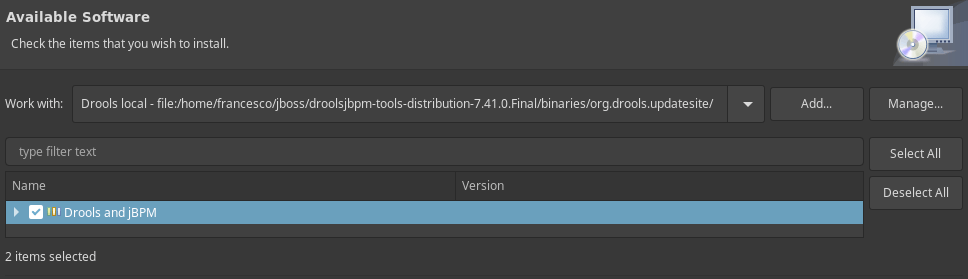
– Select all the plugins. Click the buttons “Next” and “Finish”. You will need to restart Eclipse at the end of the installation.
Verifying the installation
With the Drools plugin activated, you will be able to create a New Drools project from the “New…” Menu
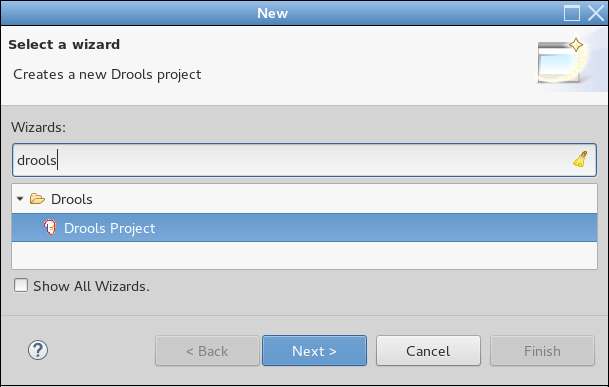
Click Next. In the following Window, choose the initial project contents. We will just need a blank project with the correct Maven folders:
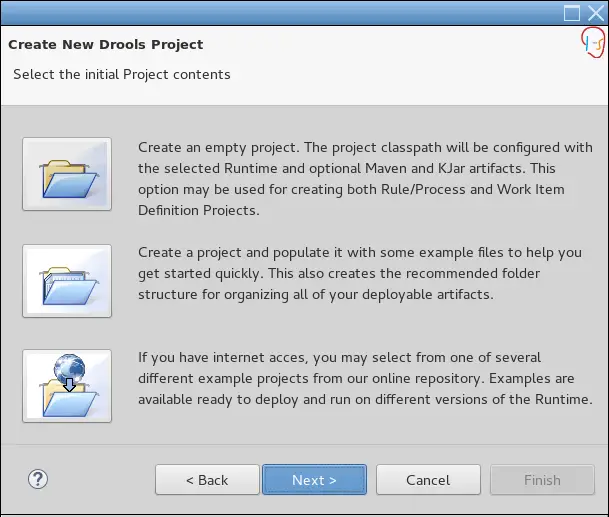
In the last screen you have to choose where Drools libraries are to be found:
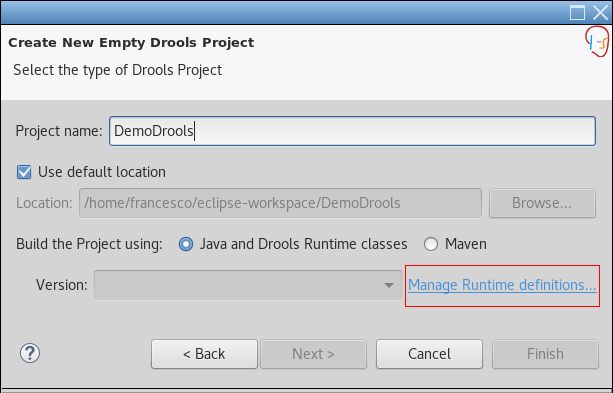
As you can see from the above screen, you have two options:
1. Specify where the Drools Runtime is located
2. Specify the Maven GAV
In case you have already downloaded the Drools Distribution zip from http://www.drools.org/download/download.html you can simply choose to Add Runtime selecting the “binaries” subfolder of your Drools Distribution:

Continue reading how to write Drools Rules: Drools Rule Engine tutorial
Found the article helpful? if so please follow us on Socials