JBoss Developer Studio is a free tool for developing applications with JBoss products, such as JBoss EAP/WildFly or Quarkus.
JBoss Developer Studio has been now renamed to Red Hat Code Ready Studio and it’s available for download at: https://developers.redhat.com/products/codeready-studio/download
Please note that to download this product, you must have a Red Hat account and accept the terms and conditions of the Red Hat developer program, which provides no-cost subscriptions for development use only.
Installing Red Hat Code Ready Studio.
You can either install it through Eclipse Marketplace as plugin, or donwload the standalone installer and install it with:
java -jar codereadystudio-12.17.0.GA-installer-standalone.jar
Once installed, you can run it as follows:
$ ./codereadystudio
Connecting Red Hat Code Ready Studio to WildFly
To connect to WildFly using Code Ready Studio, you must direct the IDE to the local or remote runtime servers. This establishes a communication channel between the IDE and the application server to ease deployment and server management. In order to do that, choose “New | Server” from the upper menu and expanding the JBoss Community option. Pick up the latest version available of the Server plugin:

Note: In your first Server definition, you will have to Add a Runtime environment to your server by clicking on the Add link and selecting your application server home.
Click on Finish to complete your server installation. Now you should be able to use the **Start/Stop** button on the Server tab to trigger the server startup and shutdown. The tiny beetle icon can be used to Debug your applications, and besides it a watch button that can be used to **Tune** the application server.
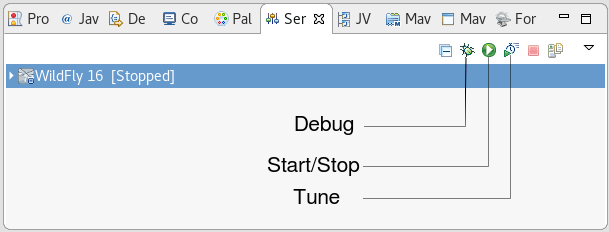
Remote debugging with Red Hat Code Ready Studio
Remote debugging is a key feature that is necessary to track issues on your server side applications. In order to activate remote debugging on the application server a set of JVM arguments needs to be enabled at application server startup:
-agentlib:jdwp=transport=dt_socket,address=8787,server=y,suspend=n
Luckily, Code Ready Studio does it for you transparently, therefore it’s enough to start the application server in debug mode. Let’s see in a few simple steps how to do it:
Set up a break-point into any of your server side classes. Then start up the application server in debug mode and target your application on WildFly application server, by choosing the Add and Remove option available by right-clicking on the WildFly Server. Then, as soon as your application hits a breakpoint, you will be notifiedby Eclipse which suggests a change of perspective, stopping the execution at the breakpoint.
Found the article helpful? if so please follow us on Socials